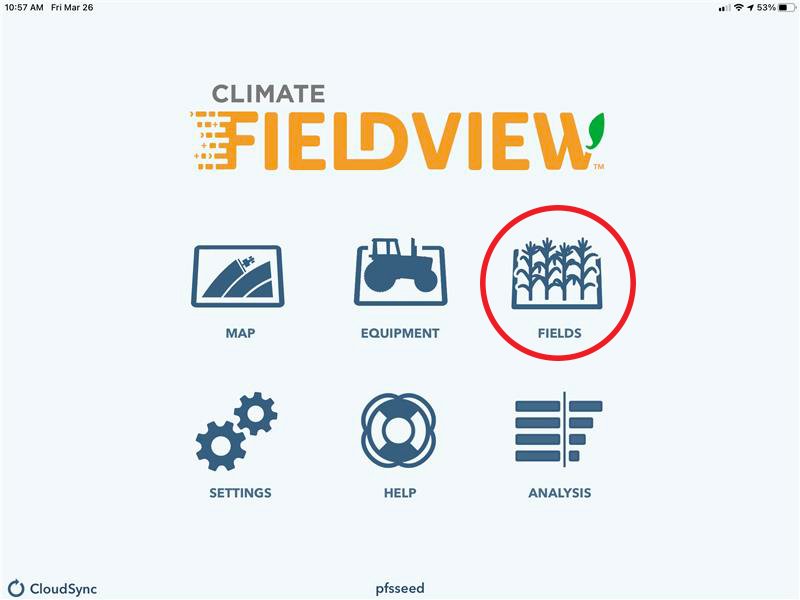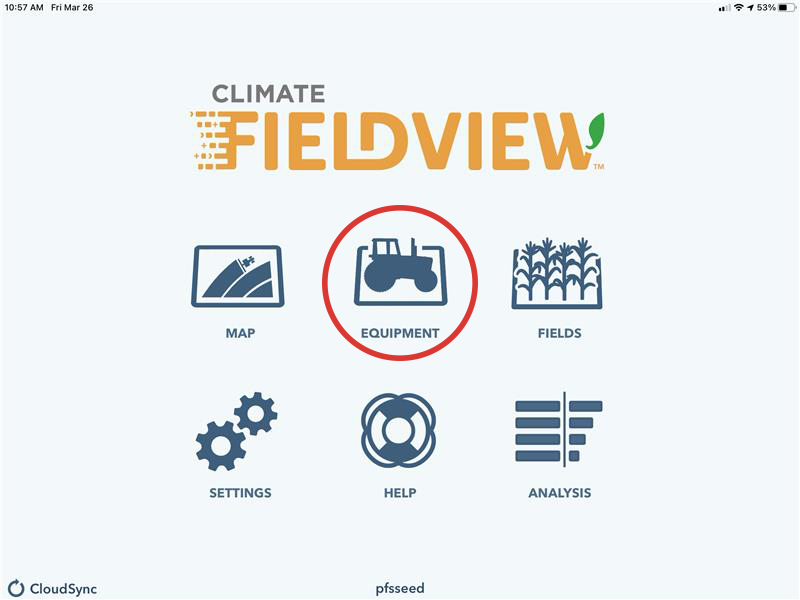3 Quick Steps to Get FieldView Ready to Roll This Spring

With less snow this year than the last few, I know you’re anxious to get out in the field. The warmer weather is also giving us more time to prep our equipment for the busy planting season. With that in mind, here are a few key things you can do to make sure Climate FieldView is ready to roll when your planter is.
Make sure your iPad’s operating system is up to date.
- On your iPad, click on the “gear” icon
 and navigate to software update.
and navigate to software update. - The update may take awhile but is necessary to make sure you have access to the any new features of FieldView.
- After completing the iPad update, open the Field View Cab app (the black and white icon). If there is an update available, it will automatically update.
- On your iPad, click on the “gear” icon
Field Set-up: Make sure all your fields are in your account:

- On the main page, select the “Fields” icon. A list of your active fields will show up on the left side of the page.
- If you are missing any, select on the bottom left and add your field.
- Another great feature on this page is to add potential hybrids and varieties to each field. This will really speed up selecting your hybrid when you are in the field ready to plant.
Make sure the equipment you are using is setup correctly in the FieldView app.

- Back on the main page there is an equipment button.
- Once selected, you can either add new equipment or edit setups you may already have made in your account.
Complete these few steps and you are well on your way to having a smooth experience capturing important data that you can use analyze your operation during and after the season.
If you have any questions, please feel free to reach out to myself (Nolan) or Troy at Peterson Farms Seed. If you’re new to Climate FieldView, check out our Climate FieldView setup guide video to get you going!